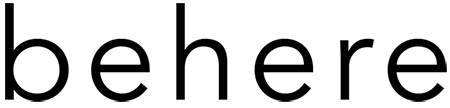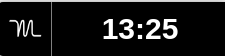The Best Chrome Extensions to Boost Your Digital Productivity
Google Chrome itself is becoming a desktop environment as we continue to use more cloud software, just look at ChromeOS. We all work from our laptops. As individuals who work remotely, we make a living by typing on, talking at, or otherwise manipulating the 1s and 0s of our computers, and subsequently sending this information to one, or many other people. By and large, we are information workers. Some of you perhaps, lucky or not, are able to make a living solely by speaking with people over the phone (can you please let us in on your secret recipe?).
Oftentimes, many of us don’t give our computer environments the consideration they deserve. Not only do our livelihoods depend these magical devices, our species is spending a startling proportion of our time with them
For many of us, a large part of our screen time is spent in the Google Chrome web browser, (or the Chromium web browser for the free-open-source-software fans). Maybe you begin your day by opening a fresh, crisp, new Chrome window, or maybe, like me, you begin in of one of far too many open tabs: email, and Google sheets, and Google docs, and Slack, in both a browser tab and a separate application window, and Facebook, and that random photo that you’ve now forgotten why you looked it up in the first place, and that email thread from your mom that you sent to your work email so that you could draft a response, and…
For those of you that work in Chrome on the regular, or any other web browser for that matter, please remember that it is your digital office space. It is meant to be a sanctuary for your digital focus, an oasis for your productivity. Please treat it as such. Set it up in a way that makes you want to use it, where building your dreams in any other web browser becomes a pointless exercise in mundanity.
Trust me when I tell you it will happen, because it happened to me, and all with the help what I consider the best Chrome extensions:
The Motion Chrome Extension
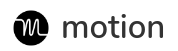
Motion is the ultimate companion in your daily battle against procrastination. It is an extension to lean on when times are tough and you can’t think of how you could possibly get that tiny little to-do done with all these social feeds blaring in your face. It’s the simplicity of the extension that really puts it in a league of its own. No learning curve, no “hey, check out these cool features!”; just a simple, beautiful little extension that gently reminds you to stop getting in your own way, and just get it done already.
I know there are others. I’ve tried Rescuetime, I’ve tried Webtime Tracker, I’ve listened to the siren song of productivity prophets far and wide. None comes close to the simple elegance of Motion.
Oh, how I love elegant solutions. All the others I’ve tried have their respective learning curves, each with its own particular flavour of confusion or frustration, but not Motion. Motion is there for me when I need it most, minding it’s business when I’m minding mine, and gently reminding me how much longer I can watch that completely irrelevant Youtube video, when I need a break. It warns me when I try to meander too far from my work and allows me to easily see how I spend my time in clean, succinct reports:
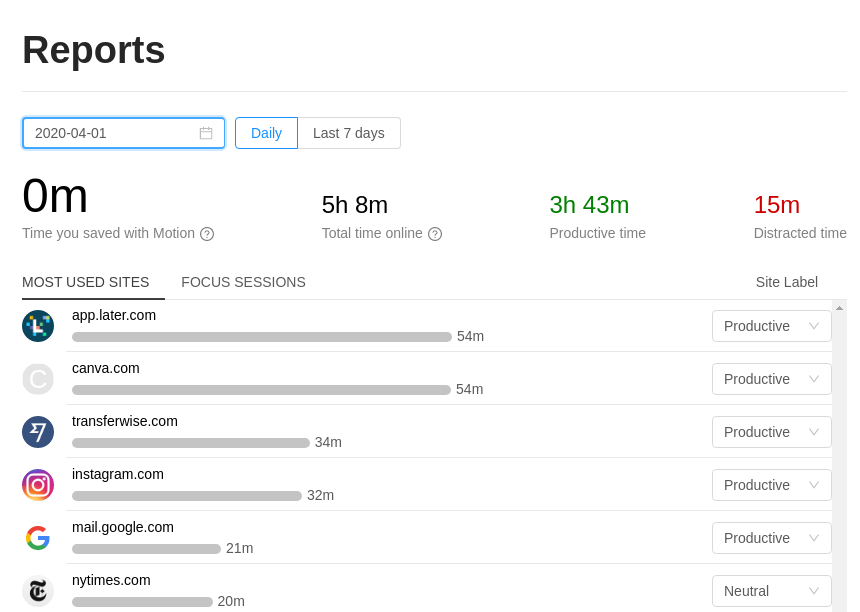
This is only the beginning of Motion. We hear there is a paid plan in the works with lots more super cool features. What more could we ask for?
The CLUT Chrome Extension – Cycle Last Used Tab

For those of you that don’t know, you can cycle through your chrome tabs using Ctrl and any of the numbers 1 through 9.
Ctrl + 1 through 8 will point you to each of your first eight tabs
Ctrl + 9 will point you to the last tab in a browser window.
If you, like me, have 20-odd browser tabs open (as of this writing I have 56 open, and yes, I know this is a problem), these functions, while useful, will serve you no purpose. You will be lucky if numbers 1 through 8 get through your pinned tabs, while 0 points you to your most recent distraction. Enter CLUT. Are you familiar with the Alt(Cmd)-Tab shortcut?
It’s that wonderful shortcut that brings you back to the last thing you were working on. Chrome to Slack and back in a flash! CLUT is the Alt(Cmd)-Tab replica for Chrome. Not only will it get you back to Slack in a flash, there are additional functions for skimming through your tabs:
Alt + W: Quick switch
Use for rapid switching to the last tab (by pressing once) or to the second to last used tab (by pressing rapidly twice).
Alt + S: Normal switch
Use when you want to look for a tab recently used but when you would want to go in a slower pace
Alt + Shift + S: Normal switch (in opposite direction)
And you can even change the shortcut keys if you want! (I very much recommend that you do not change it to Alt(Cmd)-Tab)
The LastPass Chrome Extension
![]()
LastPass may have saved me my sanity. I manage somewhere around 250 passwords. Some are my personal passwords, some are for friends and family, and others still are passwords that I continue to manage for previous clients. It is an amazing service. I don’t think I could work in the cloud effectively without it. My old system consisted of roughly 10 variations of 10 of different ‘master’ passwords, depending on the necessary level of security:
password, Password, Password2020, P4ssw0rd2020, P4$w0rd2020!, etc…
I was resetting a different password at least once a week. It was incredibly frustrating, so I tried LastPass and the rest is history. I have to admit that I am still frustrated by the mobile app (though not enough by any means that I plan to stop using it), but the LastPass desktop Chrome extension is a UX masterpiece. If that’s not enough, all your passwords can look like this:
!82de8JEa^&N5qGfil%@o7dIXR
And you will never get them wrong.
This newfound password security will give you the peace of mind that you might find enjoying a glass of wine….overlooking a French vineyard…at sunset. Niiiiice.
Cheers,
JRD
We’ll be posting a more in depth rundown of LastPass here shortly, along with some other fun software to help you make the most of your new work-from-home life. Stay tuned.